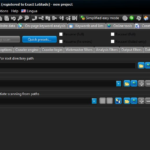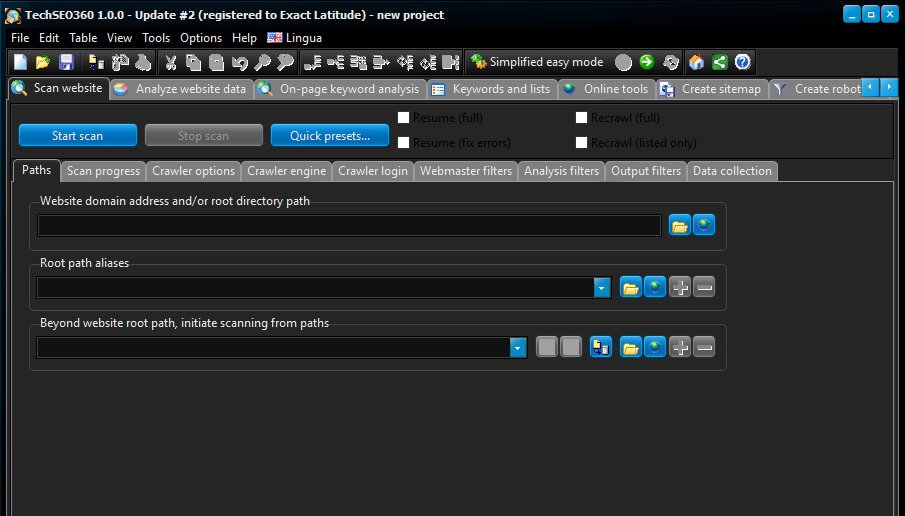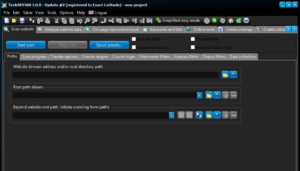As a technical SEO specialist and blogger, I understand the intricacies and complexities of the digital landscape....
Twitter is not just a social platform; it’s a powerful SEO tool. When utilized effectively, Twitter can...
In the vast realm of the digital age, two domains, seemingly disparate, often share a convergence of...
This post is split into two sections. The first is for tracking your own internal redirects using...
One of my favorite tools over the last few years has been A1 Website Analyzer (which is similar to...
Website migrations require due diligence and can lead to hours (if not days or weeks, sometimes even...
There appears to be a growing number of WordPress sites forwarding to unscrupulous websites that sell Cialis,...
This massive site exporter/backlink checker has become the go-to tool for many SEOs. Just drop a competitor’s...
I first purchased a Google Chromecast over a year ago. It’s been pretty amazing what this $35...
I recently received a Thule EnRoute Escort 2 Daypack as a gift. It was a perfect gift...