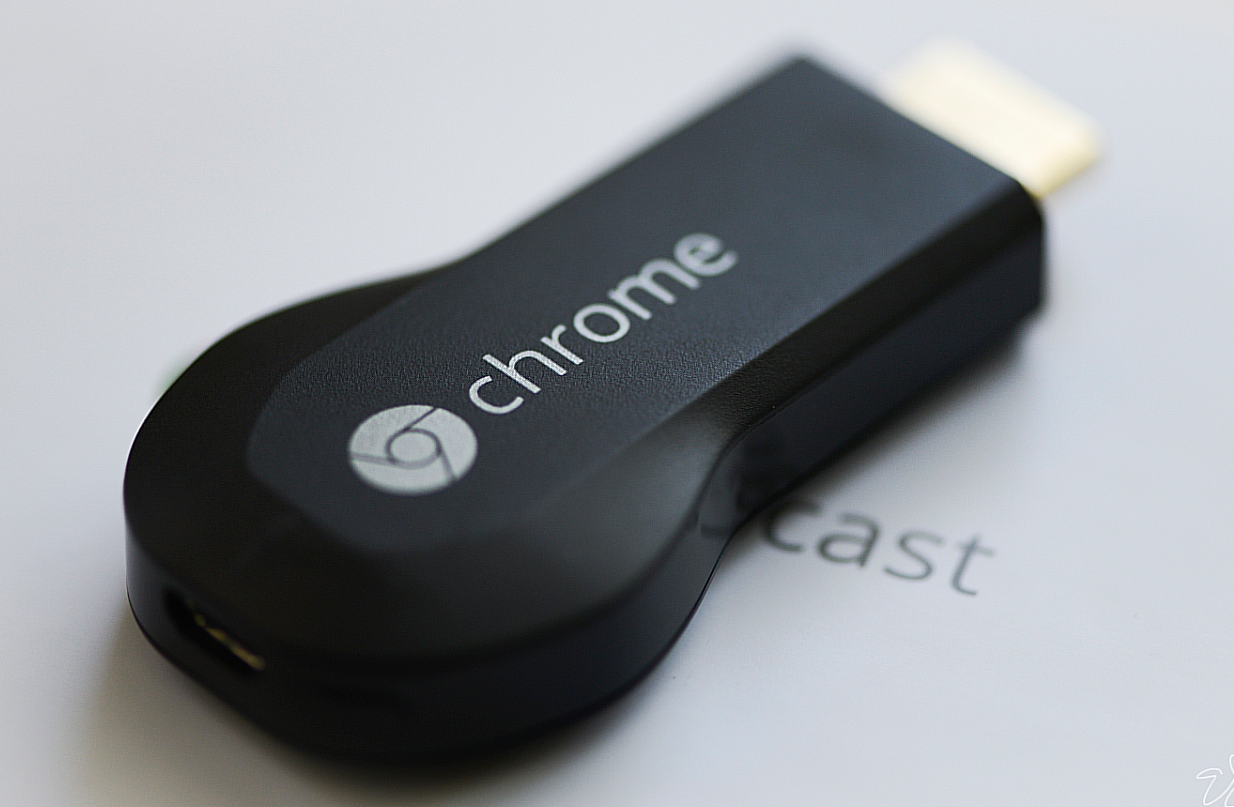
I first purchased a Google Chromecast over a year ago. It’s been pretty amazing what this $35 has been able to do. Aside from the obvious things like streaming YouTube, Netflix, etc, there are some other cool things like streaming security camera feeds. It’s a great shortcut for getting a lot of the functionality you’d get from Apple TV or Roku but at a fraction of the price (the Chromecast apps list now also includes Showtime Anytime, HBO GO, Watch ESPN, and a variety of apps that will let you stream local media files, like MP3 or AVI files from your computer, phone or tablet).
I recently updated my home network (completely changing my Wi-Fi setup), at which point my Chromecast stopped working (as it was still trying to access the old network). Looking around online, others have done the same thing and have subsequently looked for help online. When this happens, you get a message telling you that your
- ‘Chromecast-device-name’ “(either the name you gave it, or the default name if you never changed it) can’t find the ‘network-name’ Wi-Fi network.”
- Run the Chromecast app to connect to a new network.
- Otherwise, check your ‘Old-Network-Name’ network.
Changing your Chromecast connection
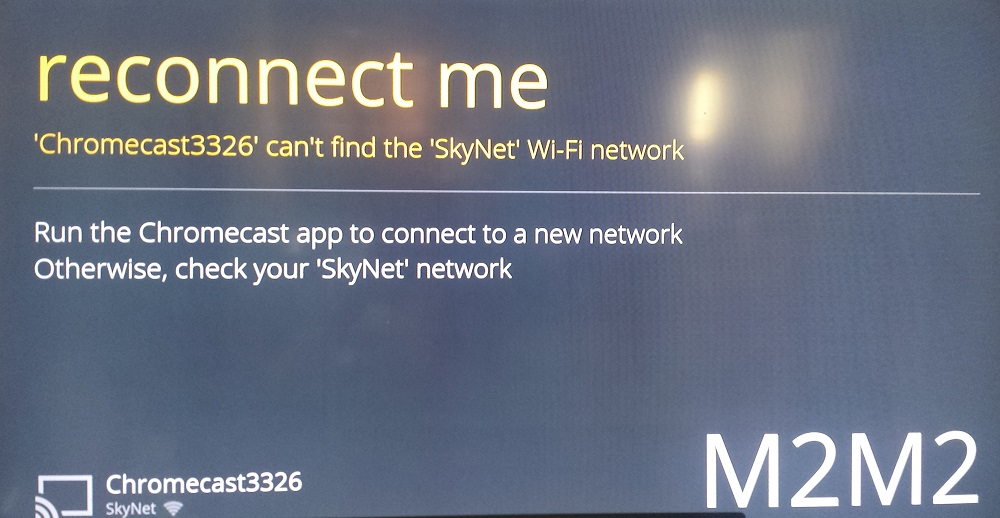
Just start over with the Chromecast setup process (like you’re installing it for the first time). Open up your Chromecast app (Go to https://cast.google.com/chromecast/setup/ if you don’t have it on the machine you’re using) and connect to your Chromecast from there. At this point, you can enter your new Wi-Fi network name and password.
This also works if you didn’t change your network but instead added a new one and want your Chromecast to connect to this new one instead (it’s important to remember that it can only connect to one network at a time). Just make sure the machine you’re using the Chromecast app on for your setup is connected to the network you want your Chromecast to connect to moving forward.
A side note: Make sure you’re connecting to the Wi-Fi network. A common mistake with things like this is people connecting via LAN (for example, someone on a desktop connected to the network via ethernet cable).


